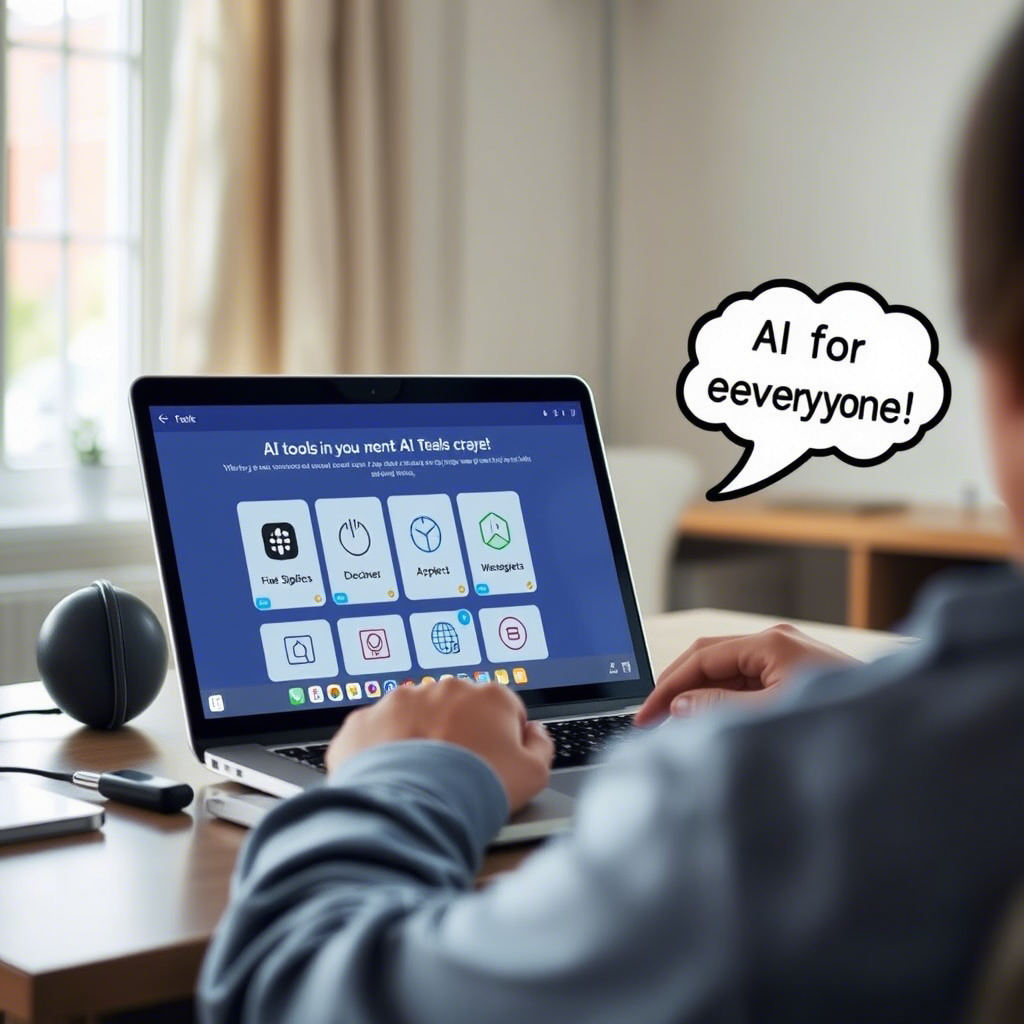Setting up a Wi-Fi router might seem intimidating, but with the right guidance, it’s a breeze. Whether you’re a tech beginner or just looking to save time, this step-by-step guide will help you get your router up and running in under 10 minutes. Let’s dive in!
Why Setting Up Your Router Correctly Matters
A properly configured Wi-Fi router ensures faster internet speeds, better security, and a seamless connection for all your devices. If you’re unsure about router placement, check out our article on 5 Ways to Boost Your Wi-Fi Signal for tips on optimizing your network.
What You’ll Need
Before you begin, make sure you have the following:
- Your Wi-Fi router and power adapter.
- An Ethernet cable (usually included with your router).
- Access to your internet service provider’s modem.
- A computer, smartphone, or tablet to configure the settings.
If you’re unsure which router to buy, take a look at our review of the Top 5 Best Wi-Fi Routers in 2023 .
Step 1: Unbox and Connect Your Router
- Carefully unbox your router and ensure all components are included.
- Connect the router to your modem using the provided Ethernet cable. Plug one end into the WAN port on your router and the other into the modem.
- Power on both the modem and the router by plugging them into an electrical outlet.
Pro Tip : Place your router in a central location in your home for optimal coverage. Learn more about router placement in our guide on How to Fix Slow Internet .
Step 2: Access the Router’s Admin Page
- Open a web browser on your computer or smartphone.
- Enter the router’s default IP address (commonly
192.168.0.1or192.168.1.1) in the address bar. Check your router’s manual if you’re unsure. - Log in using the default username and password (often
admin/admin). If these don’t work, consult the manufacturer’s website or reset the router.
For more details on securing your network, read our article on How to Protect Your Wi-Fi from Hackers .
Step 3: Configure Your Wi-Fi Settings
- Once logged in, navigate to the wireless settings section.
- Set a unique network name (SSID) for your Wi-Fi. Avoid using personal information like your name or address.
- Choose a strong password for your Wi-Fi network. Use a mix of uppercase, lowercase, numbers, and symbols to enhance security.
- Save your settings and restart the router if prompted.
Security Alert : Weak passwords can leave your network vulnerable to hackers. For more advice, check out this guide from Norton on Wi-Fi Security .
Step 4: Test Your Connection
- Connect a device (like your phone or laptop) to the new Wi-Fi network using the password you created.
- Open a website or run a speed test using tools like Speedtest by Ookla to ensure everything is working correctly.
If your internet is still slow, it might be due to outdated equipment. Consider upgrading to a modern router—our review of the Best Budget Routers has some great options.
Step 5: Update Firmware (Optional but Recommended)
- Check for firmware updates in the router’s admin panel. Firmware updates improve performance and fix security vulnerabilities.
- Follow the prompts to install any available updates.
Why It Matters : Outdated firmware can lead to security risks. Learn more about the importance of updates in our article on How to Keep Your Devices Secure .
Troubleshooting Tips
- No Internet Connection? Ensure the modem is properly connected to the router and powered on. Restart both devices if needed.
- Can’t Access the Admin Page? Double-check the IP address and login credentials. Reset the router if necessary.
- Weak Signal? Reposition the router or invest in a Wi-Fi extender. Check out our guide on How to Extend Your Wi-Fi Range for more solutions.
Final Thoughts
Setting up a Wi-Fi router doesn’t have to be complicated. By following these simple steps, you can enjoy fast, secure, and reliable internet in no time. If you found this guide helpful, share it with friends and family who might need it too!
For more tech tips and tricks, explore our blog at USA Digg . Stay tuned for upcoming articles like How to Block Ads on Your Browser Permanently and Top Gadgets Every Tech Lover Needs in 2023 .