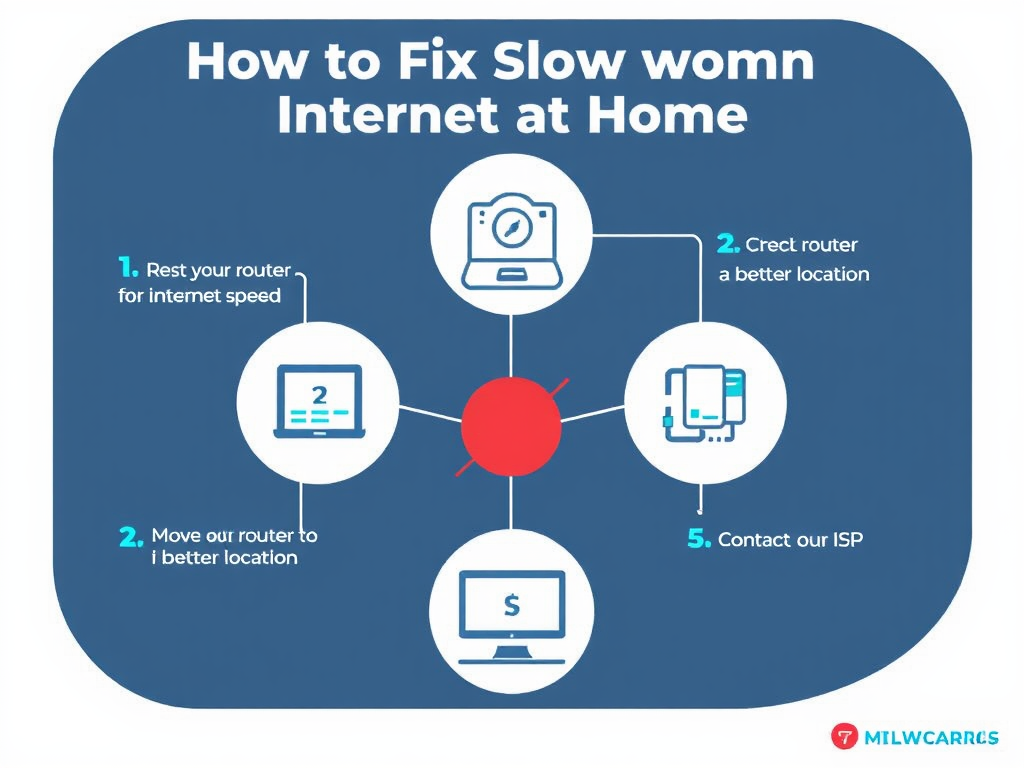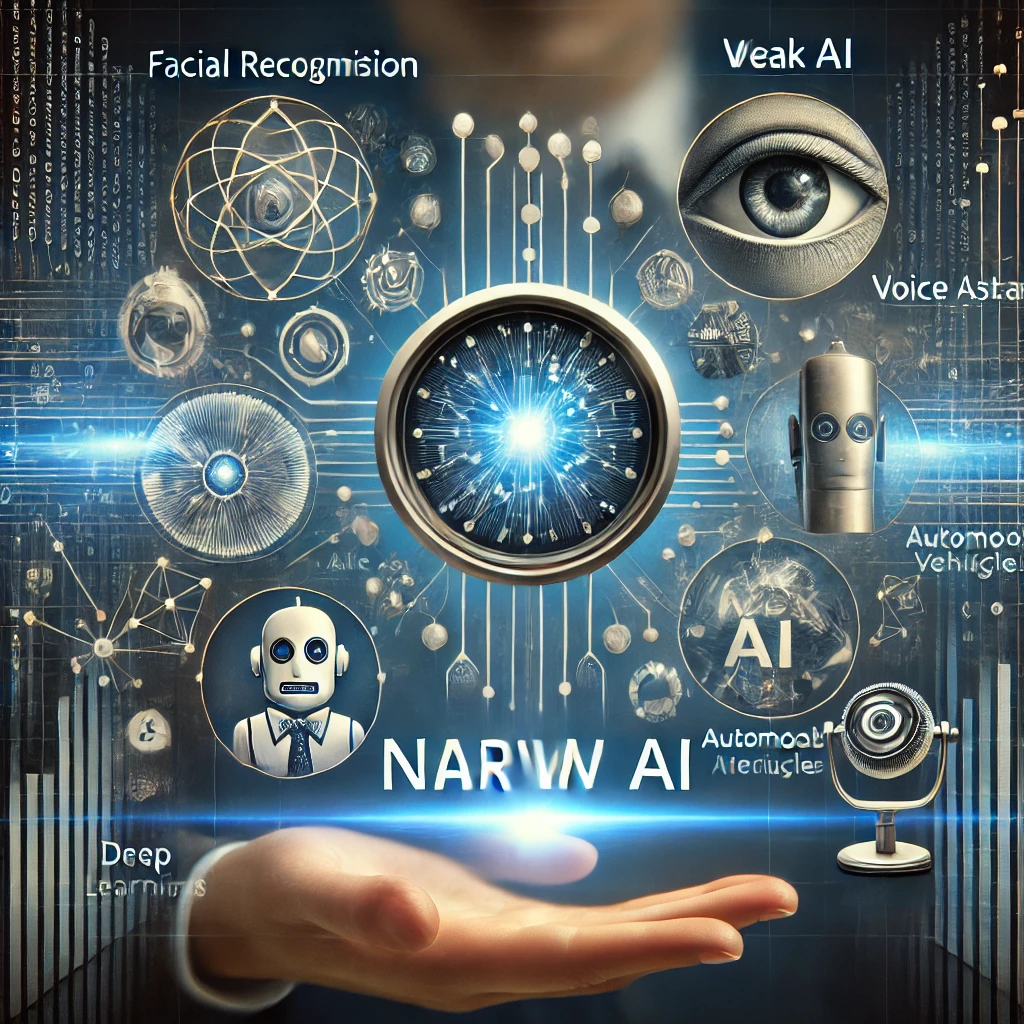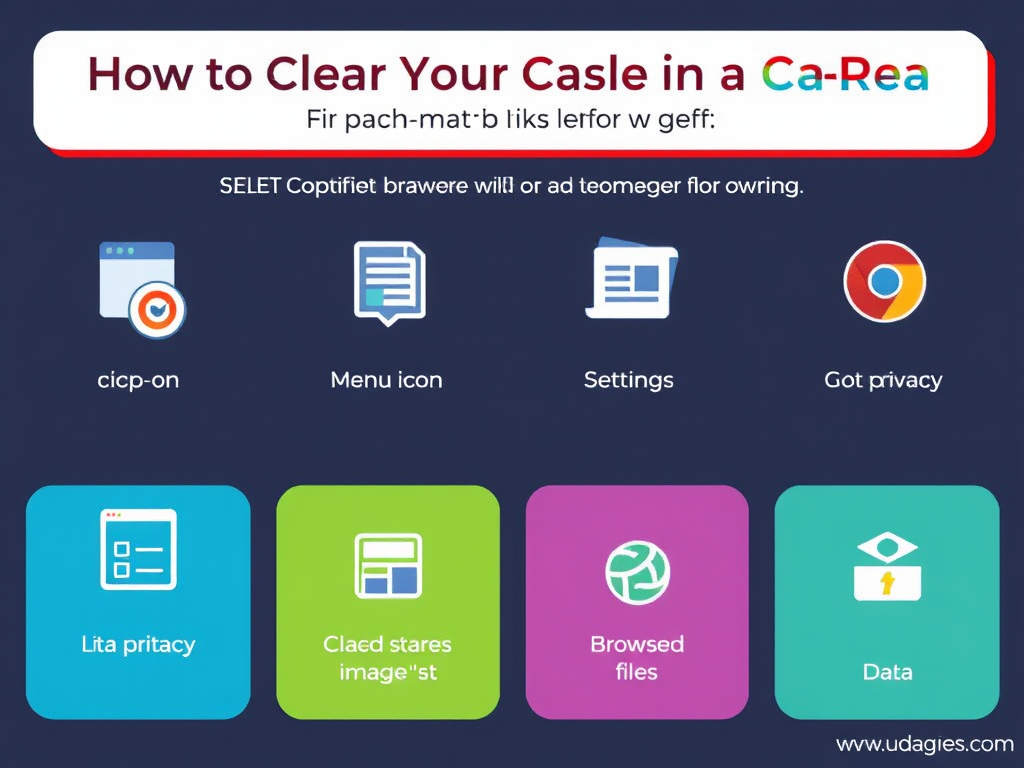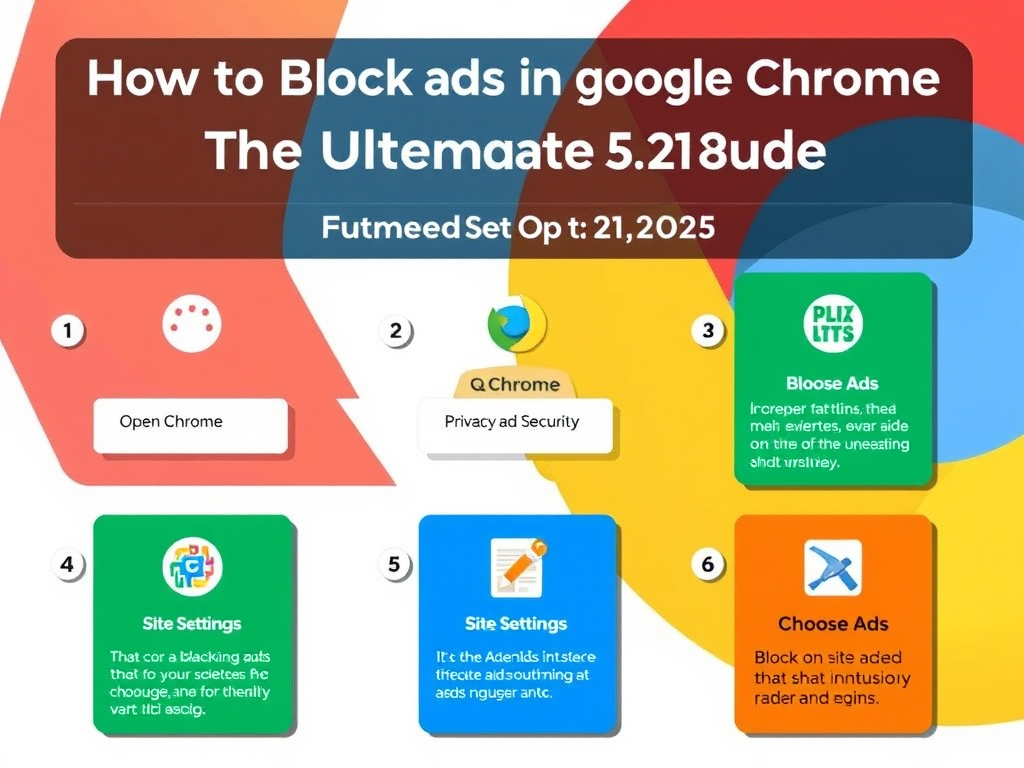Slow internet can turn simple tasks like streaming, gaming, or video calls into frustrating experiences. The good news? Most home internet slowdowns can be resolved with basic troubleshooting. In this guide, we’ll walk you through 5 easy steps to boost your connection speed. Plus, we’ve included expert-backed resources and internal links to help you dive deeper.
Step 1: Restart Your Router and Modem
Why It Works : Over time, routers and modems can overheat or develop software glitches, causing performance issues. A quick reboot often resolves these problems.
How to Do It :
- Unplug both your router and modem from the power source.
- Wait 30 seconds, then plug them back in.
- Allow 1–2 minutes for the devices to reconnect to the internet.
Pro Tip : If your router and modem are combined into one device, simply restart that unit.
Need help identifying your router model? Check out our guide to choosing the best Wi-Fi router .
Step 2: Check for Bandwidth-Hogging Devices
Why It Works : Streaming services, downloads, or background updates on devices can eat up bandwidth.
How to Do It :
- Use your router’s admin panel (accessed via a web browser) to see which devices are using the most data.
- Temporarily pause or disconnect non-essential devices.
Quick Fix : Run a speed test at Speedtest by Ookla to check your current download/upload speeds. Compare results to your plan’s advertised speeds.
For more on managing connected devices, read our Wi-Fi network optimization tips .
Step 3: Optimize Router Placement
Why It Works : Physical barriers like walls and interference from appliances (e.g., microwaves) weaken Wi-Fi signals.
How to Do It :
- Place the router centrally in your home, away from metal objects or thick walls.
- Elevate it off the floor and keep antennas upright.
Expert Advice : According to CNET , avoiding corners and keeping the router near your main usage area can improve coverage by up to 30%.
Step 4: Update Router Firmware and Hardware
Why It Works : Outdated firmware or old hardware can’t handle modern demands like 4K streaming or smart home devices.
How to Do It :
- Check your router’s manufacturer website for firmware updates (e.g., brands like Netgear or TP-Link).
- If your router is more than 3–4 years old, consider upgrading. Look for Wi-Fi 6 routers for faster speeds and better efficiency.
Confused about which router to buy? Our Wi-Fi 6 router comparison will help.
Step 5: Contact Your Internet Service Provider (ISP)
Why It Works : Sometimes the problem isn’t your equipment—it’s your ISP. Network congestion or local outages can cause slowdowns.
How to Do It :
- Call your ISP to check for outages in your area.
- Ask if you’re on the right plan. If you have many devices, upgrading to a higher-speed plan may be necessary.
Red Flag : If your speed test results are consistently below your plan’s promised speeds, you may have a case for a discount or service upgrade.
Learn how to negotiate with your ISP in our internet plan guide .
Conclusion
Fixing slow internet at home doesn’t require technical expertise—just a few strategic steps. Start with a router restart, audit your devices, optimize placement, update hardware, and contact your ISP if needed. By following these tips, you’ll enjoy a smoother online experience in no time.